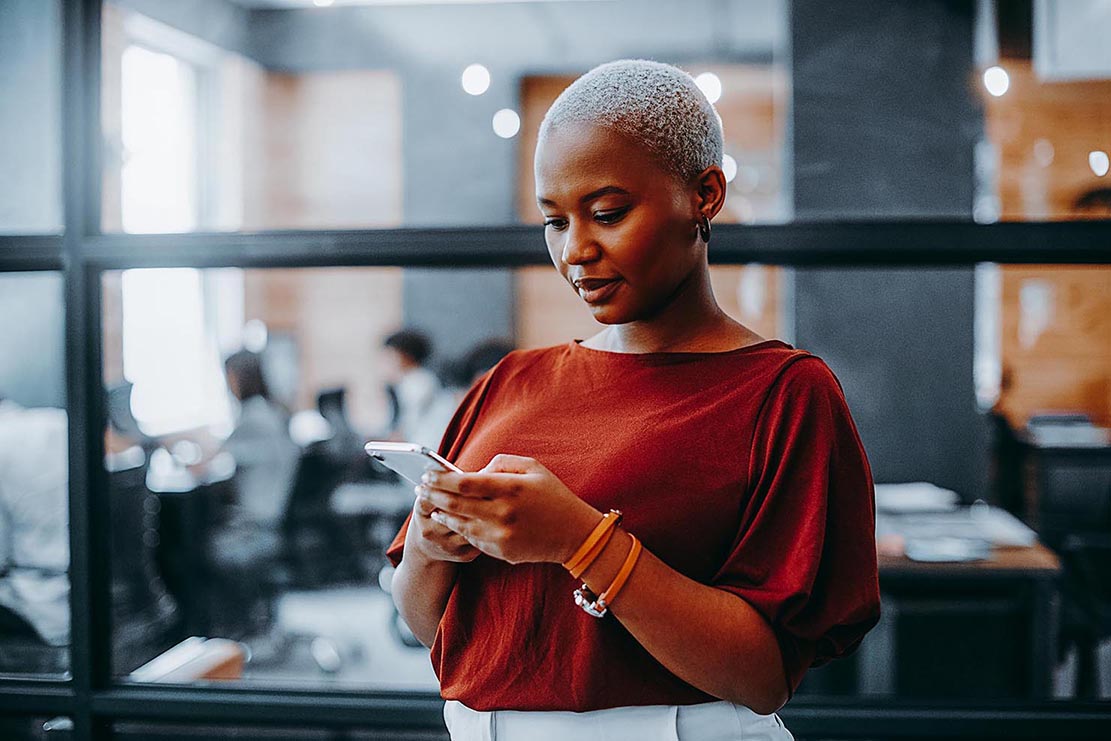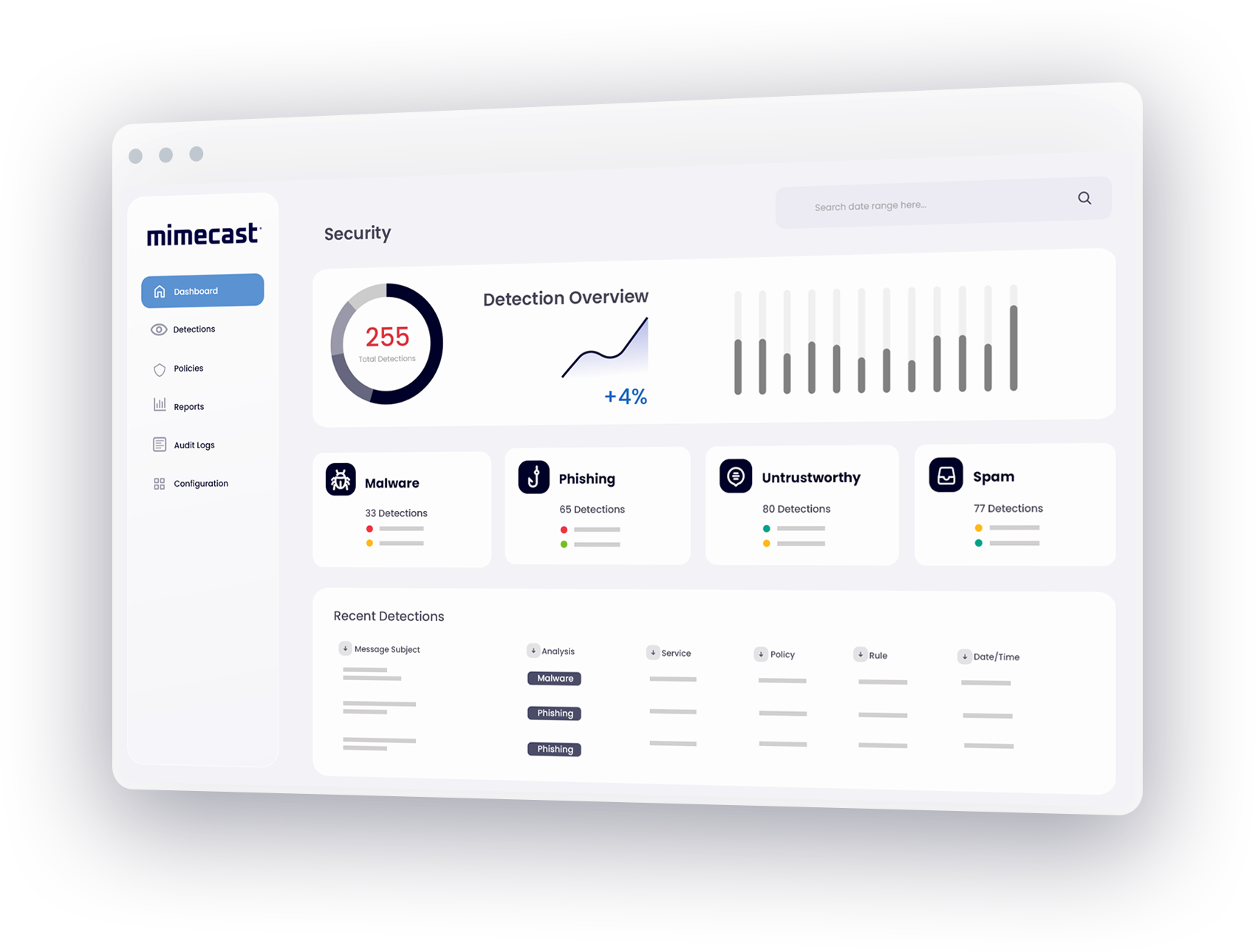Methods to search emails in outlook
Outlook’s inbox search understands several search parameters:
- Subject: Searches subject lines and displays emails that contain the specified words. The order in which the words are input does not affect the results.
- From: Searches sender names and addresses in the “From” line.
- To: Searches recipient names and addresses in the “To” line.
- Select words or terms: Searches messages with subjects that contain words pertaining to your query - for example, “mandatory training” OR “QBR” finds messages that have "mandatory training" or "QBR" in the subject.
To access the Search functionality:
1. Navigate to the Outlook Search bar in the top left corner of your inbox. Alternatively, if you like shortcuts, select ALT + Q to access the Search functionality.
2. Type the name of the contact or term within the email content you are looking for.
3. Select the autocompleted suggestions that appear in the drop-down menu in response to your query or click Enter to bring up a full list.
4. Select the message you want to view.
It should be noted that Outlook's inbox search only pertains to the folder you are searching and does not include archived emails.
The limitations of Outlook email search in Office 365
While Microsoft's cloud-based Office 365 provides a powerful alternative to on-premises email solutions, this popular platform may not provide sufficient tools for Outlook email search to meet the legal compliance requirements of every organization.
Office 365 provides basic functionality for an Outlook email search that includes journaling, litigation hold, in-place hold and flexible retention durations. But a mail archiving software may not cover all needs for organizations that require an extensive enterprise archiving solution for e-discovery and compliance needs. If organizations have legacy email archives in addition to Office 365 archives, Outlook email search functionality can only offer a partial solution to e-discovery and compliance requirements.
Improve Outlook email search with Mimecast
Mimecast Cloud Archive augments Outlook email search by providing an independent, immutable and verifiable backup of email archive data along with tools to easily manage retention, e-discovery and search. By enabling email from multiple archives to be easily consolidated in a highly scalable and resilient cloud archive, Mimecast serves as a single, unified collection of all legacy and current email data. And Mimecast ensures the integrity and security of messages and attachments with compliance-driven chains of custody and triplicate copies of encrypted messages stored in geographically dispersed data centers.
Features of Mimecast's solution for Outlook email search
- Mimecast Cloud Archive seamlessly integrates with Microsoft Office 365 to offer offers comprehensive features for Outlook email search and email retention management.
- Granular e-discovery and litigation hold capabilities allow IT administrators to quickly identify, control and retrieve data.
- Strong chains of custody for each message provide evidential-quality data when required.
- Perpetual retention, even of user-deleted messages, ensures that email data will be available when needed for litigation and compliance requests.
- An industry-leading 7-second search SLA ensures that users can perform an Outlook email search to find messages instantly or restore deleted emails.
- Intuitive desktop and mobile apps enable users to perform an Outlook email search on any device, from anywhere at any time, without requiring IT support.
- A single, unified administration console enables administrators to manage archive policies and handle e-discovery more efficiently and with fewer IT resources.
Mimecast also enables Outlook email search even when Office 365 is off-line due to an outage, disaster or planned downtime. When Outlook is down, Mimecast enables users to access live and historic email and attachments, speeding email search and facilitating Office 365 disaster recovery.
Learn more about Outlook email search with Mimecast, and about Mimecast solutions for Microsoft 365 email hosting.